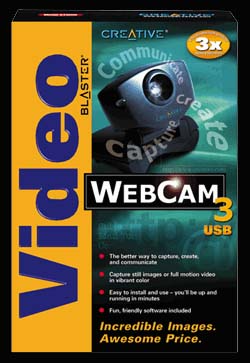Hardware
Audio
Controllers
General
Mainboards
Memory
Modems
Monitors
Portables
Printers
Processors
Scanners
Storage
Video
Games
Reviews
Previews
Cheats
& Hints
News
General Info
About
Us
Advertising
Awards
Contact
Us
Hot
Links
| Enter your e-mail address below. | ||
|
We'll notify you when we publish new articles. |
||
|
Installation
Just plug it into one of the USB slots at the rear, or the front for most brand name machines. Next comes the software.
|
| Table of contents | |
| Introduction | The Software |
| Specifications | Usage Report |
| Installation | Conclusion |
|
|